

DRAG DROP -
You have a Power BI workspace that contains a single-page report named Sales.
You need to add all the visuals from Sales to a dashboard. The solution must ensure that additional visuals added to the page are added automatically to the dashboard.
Which three actions should you perform in sequence? To answer, move the appropriate actions from the list of actions to the answer area and arrange them in the correct order.
Select and Place: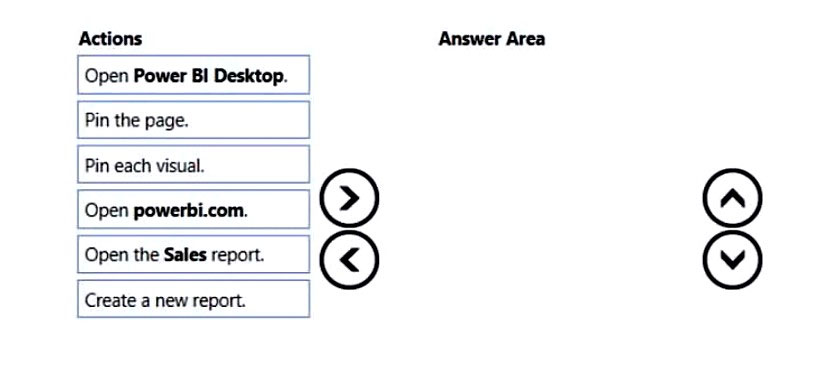

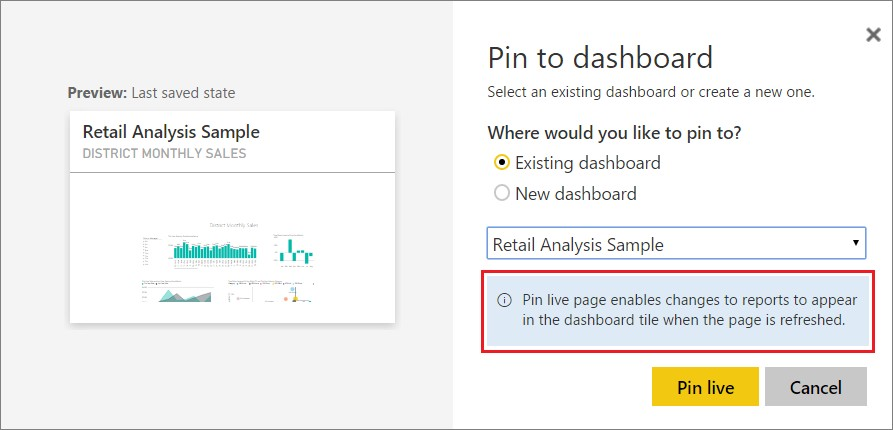
Mizaan
Highly Voted 2 years, 6 months ago28485e1
1 year, 1 month agoiccent2
Highly Voted 2 years, 4 months agoLuluSkyy
Most Recent 5 months, 3 weeks ago539d541
7 months, 2 weeks agoM_Jawah
1 year, 5 months agoMEG_Florida
1 year, 8 months agoIwantopass
1 year, 9 months agoZSun
1 year, 9 months ago[Removed]
1 year, 7 months agoJJMC5544
1 year, 10 months agoShalaleh
1 year, 11 months agoHoeishetmogelijk
2 years, 4 months agolukelin08
2 years, 4 months agoBooster21
2 years, 6 months ago