

DRAG DROP -
You are developing a Power Platform solution. You are modifying a business process flow. You have created a new radial knob for the Total amount value and have added the radial knob to the form.
The Total amount value must be entered at initiation before moving to the next step.
You need to configure the business process flow.
Which four actions should you perform in sequence? To answer, move the appropriate actions from the list of actions to the answer area and arrange them in the correct order.
Select and Place: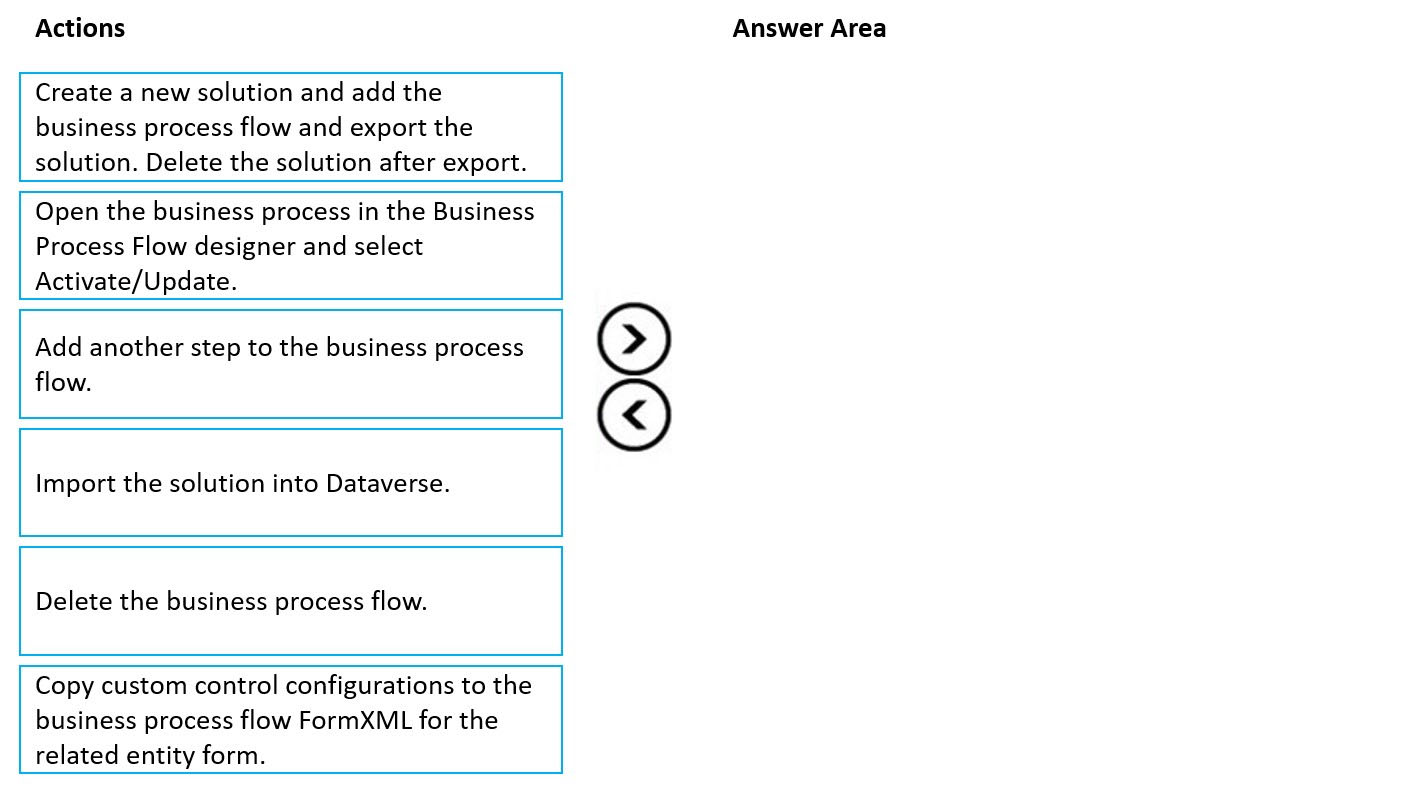
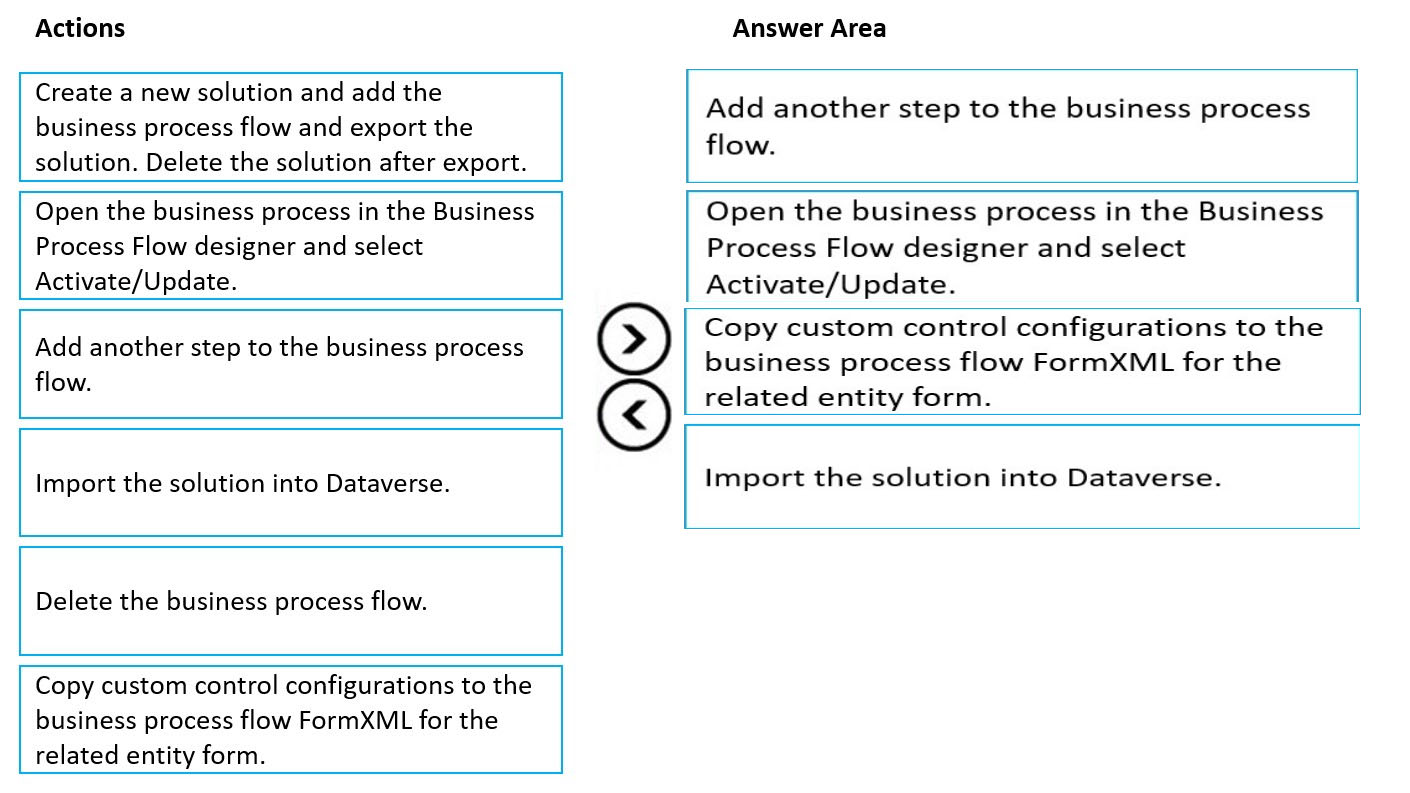
C2StudyClub
Highly Voted 2 years agonwmc
1 year, 1 month agosamsuna
1 year, 9 months agoFlatternschuchtern
2 years agogreendend
4 months, 1 week agoloftuscheek
1 month, 4 weeks agoVinodds
2 years agohai297
6 months, 3 weeks agoJuan0414
Most Recent 1 month, 2 weeks agoAlehn96
1 year, 10 months ago