

DRAG DROP -
You have a Microsoft Excel spreadsheet named Excel1 that contains survey results.
You have a Power BI dashboard named DashboardA that has Q&A enabled.
You need to ensure that users who can access DashboardA can ask questions based on the contents of Excel1 and pin visuals based on their queries to
DashboardA. The solution must minimize development time.
Which three actions should you perform in sequence? To answer, move the appropriate actions from the list of actions to the answer area and arrange them in the correct order.
Select and Place: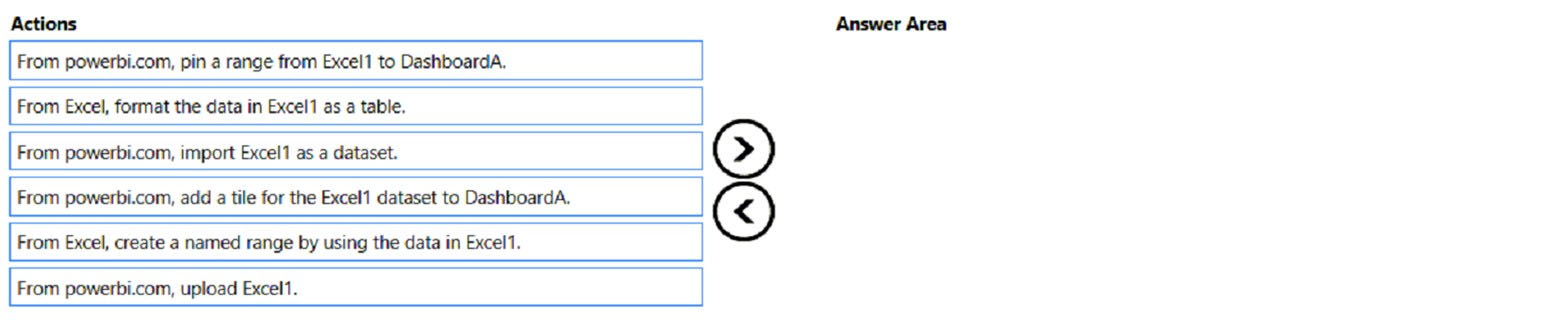

RickyAnd
Highly Voted 2 years, 7 months ago9f73003
1 year agorcaliandro
8 months, 1 week agoMo2011
11 months agoJudT
1 year agoNemesizz
1 year, 11 months ago9f73003
1 year agoTime2excel
1 year, 9 months agoAzureJobsTillRetire
2 years, 5 months agoyahsee33
2 years, 4 months agojsking
2 years, 3 months ago9f73003
1 year agoPinkZebra
Highly Voted 2 years, 6 months agotaod
1 year, 7 months agoanasben
2 years, 3 months agoiccent2
2 years, 4 months agoyahsee33
2 years, 4 months agoApacheKafka
1 year, 8 months ago_jay95_
Most Recent 3 months, 1 week agojaume
5 months, 1 week ago2c26c8e
9 months, 1 week ago9f73003
1 year ago9f73003
1 year agoLorryTheTruck
1 year agoMeHungarian
1 year agoVras
1 year, 2 months agoMoxieTT
1 year, 11 months agoVras
1 year, 2 months agoUlyUkr
1 year, 11 months agoalbertcal
1 year, 11 months agoShalaleh
1 year, 11 months agoVadimasss1234
2 years, 3 months agoVadimasss1234
2 years, 3 months agoFamousExam64
2 years, 4 months agoslash_nyk
2 years, 4 months agolukelin08
2 years, 4 months agoShalaleh
2 years ago