

DRAG DROP -
You create a model-driven app.
The app is ready to be shared.
You need to complete the process required to set the app up to be shared.
How should you complete the process for setting up the app to be shared? To answer, drag the appropriate setting to the correct drop targets. Each source may be used once, more than once, or not at all. You may need to drag the split bar between panes or scroll to view content.
NOTE: Each correct selection is worth one point.
Select and Place: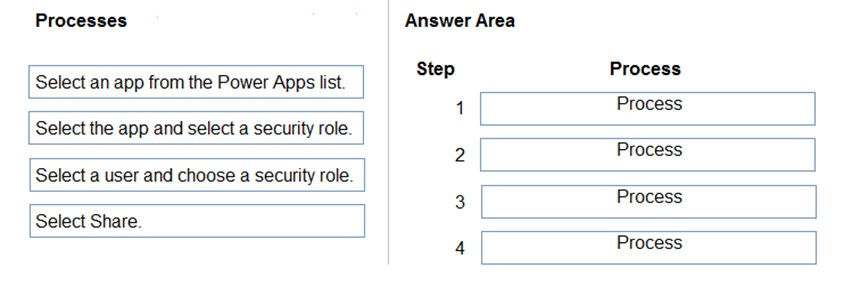
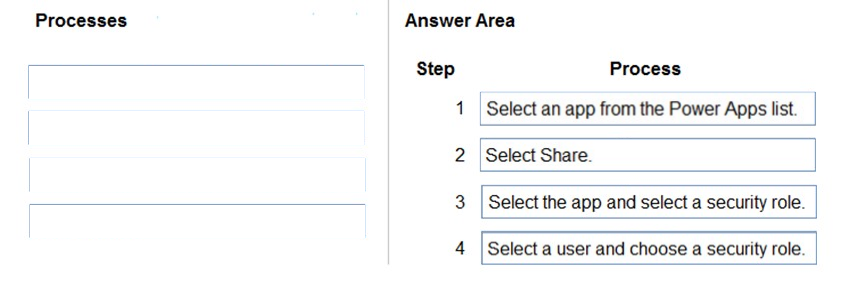
lschweitzer
Highly Voted 3 years, 9 months agoNaveedNoor
3 years, 4 months agoPC_MAD
3 years, 7 months agofreddie11
3 years, 9 months agowaseem_tarique
3 years, 8 months agokvinal
Highly Voted 3 years, 9 months agofreddie11
3 years, 9 months agokdatany
3 years, 8 months agoCOOKIE1901
Most Recent 4 months agokingAzure
10 months, 1 week agoSteaz
11 months, 3 weeks agoNuelovo
1 year, 3 months agoManiula
1 year, 6 months agoPoojapp
1 year, 7 months agoSandeshSandy1
1 year, 8 months agostavrama
1 year, 9 months agoSHNH
1 year, 9 months agojavier_fontana
1 year, 10 months agoKRehman
2 years, 3 months agoernstw
2 years, 4 months agoSanaCanada
2 years, 6 months agoMahajan12345
2 years, 9 months agoBBBM
2 years, 11 months agoHairyDrumroll
2 years, 11 months ago